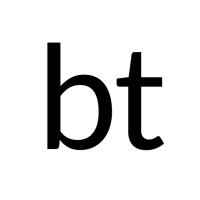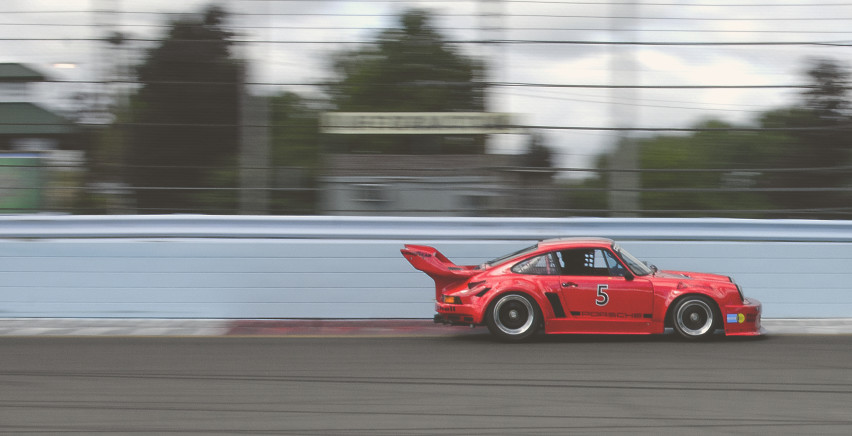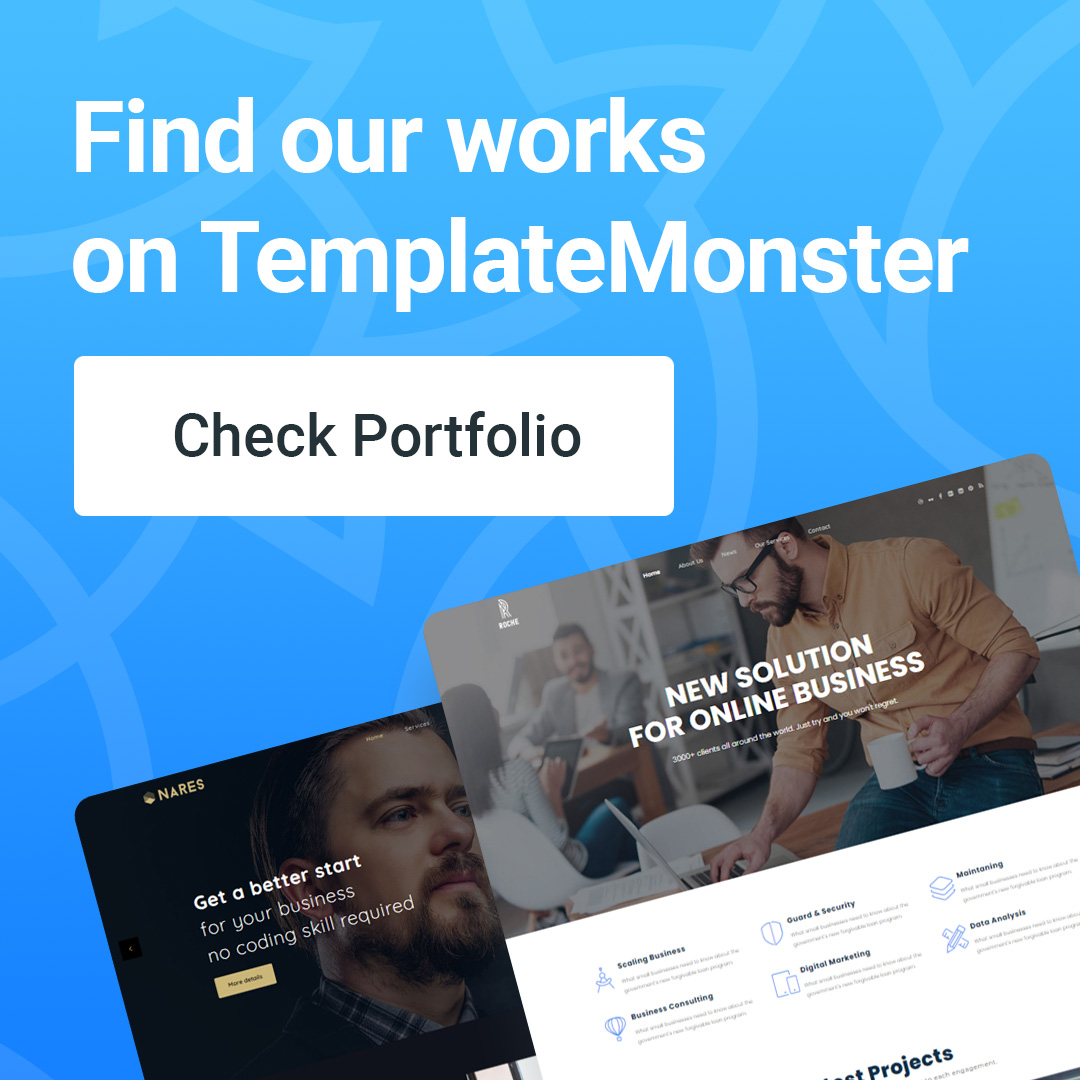Speed up WordPress – optimize website for speed
Studies show that people often have no patience when visiting websites. About 25% of people abandon that site if it doesn't load in 4 seconds or less. This may seem like a lot of work, but luckily, you can speed up WordPress with your site's load time down to 2.9 seconds. Website speed that reaches that level will be faster than half of existing websites.
Running a successful website requires developers to be many steps ahead of the competition. One way to do this is to continuously improve the speed of your website for high performance. Page load times should be fast no matter where the visitor comes from.
This means that even small improvements to site speed can lead to greater benefits for your business. And as you know, WordPress powers almost a quarter of all websites, so owners who want to speed up WordPress shouldn't be surprised.
In this guide, we will show you how to speed up WordPress in 9 easy steps. You don't have to be an expert programmer to understand it. This article is for everyone who wants to improve website speed according to the latest method of 2020.
Now let's get started, you will not only increase your users but also improve your website's SEO if its speed increases!
Why is website speed more important than ever in 2020?
Web users today are expecting websites to run faster and faster, as internet speeds have become very fast. When it comes to attracting new users, every millisecond counts. Therefore, you will need to pay attention to each aspect that affects website speed or responsiveness as soon as users interact. You may have heard of performance statistical methods, here are the main points we need to reiterate for you:
One second delay in page response reduces conversions by 7%.
More than half of mobile users will abandon a website if it takes longer than 3 seconds to load.
BBC just announced that they lose up to 10% of visitors every second if the homepage doesn't load
AliExpress saw a 10.5 percent increase in orders and 27 percent conversions after reducing page load times by 36 percent.
Before starting to take steps to speed up WordPress, you should consider applying as many measures as possible to really improve the speed of your website. Let's go through all the steps.
Tips to speed up WordPress in 9 steps
In just 9 steps and using important tricks, you are sure to see an increase in WordPress website speed.
Step 1: Test WordPress website speed
Before starting to speed up WordPress you need to know about the current state of website speed. Testing your website speed is not only a formality but it can also help save time if your website is already fast and optimized. There are many useful tools that allow you to measure website speed. You can use GTMetrix, further compare results with Google Page Speed Insights and YSlow. Finally, if you want to test your site against other sites use Pingdom.
Step 2: Remove unnecessary plugins/themes
Adding new features to a website to keep it modern and relevant is a common practice for webmasters. On WordPress, this is done through the installation of additional plugins and themes. Sometimes, new plugins have features that replace other plugins, over time making some plugins no longer really necessary.
An excessive number of plugins, especially outdated versions, can slow down your WordPress website. So, to speed up your WordPress site, what you need to do is remove or at least disable those unnecessary plugins. Ideally, your site should have only the most important plugins to be fully featured. If you do not know how to delete or install plugins, you can refer to the tutorial on installing and deleting plugins.
Step 3: Minify CSS, HTML and JavaScript
Minification is one of the most useful techniques if you want to speed up WordPress. It reduces the size of script files as well as HTML, CSS, and JS files by removing unnecessary characters, such as spaces and comments. Those files will be lighter and the functionality will remain unchanged.
Some plugins help you do this like Autoptimize, W3 Total Cache. For a deeper understanding of improving website speed with minification, check out this detailed tutorial.