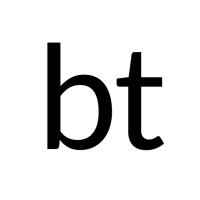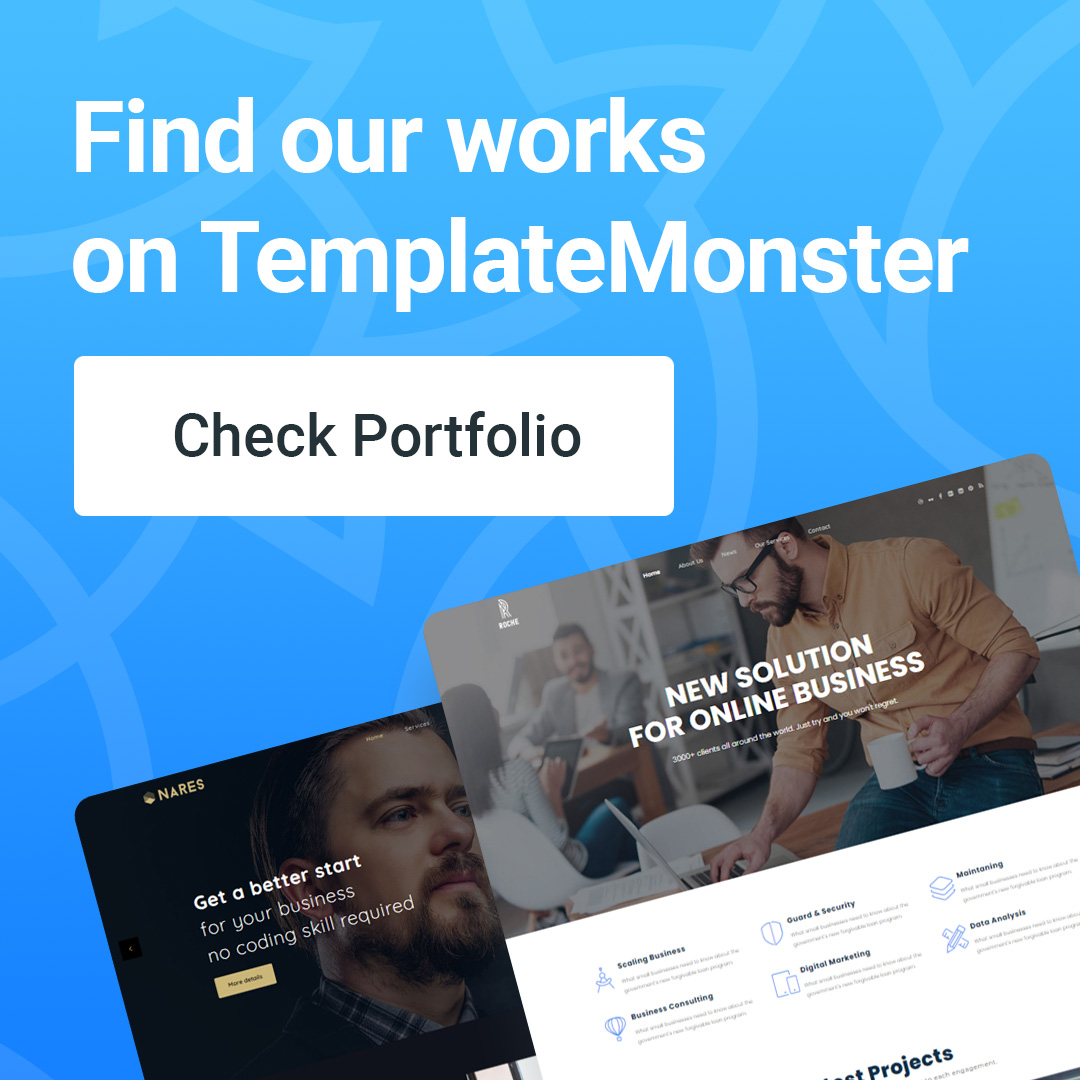Quick instruction for How to create a WordPress plugin
Common steps to create a WordPress plugin:
- Plan your plugin. What do you want your plugin to do? What features will it have? Who is your target audience? Once you have a good understanding of what you want to create, you can start planning your plugin.
- Create the plugin file. The plugin file is the main file that contains all of the code for your plugin. It is important to name your plugin file correctly. The name of the file should be the same as the name of your plugin, without any spaces or special characters.
- Add the plugin header. The plugin header is a section of code that tells WordPress information about your plugin, such as the plugin name, author, version, and description. The plugin header is also where you can add your plugin's license information.
- Write the plugin code. This is where you will add the code that actually does the work of your plugin. The code can be written in PHP, JavaScript, or a combination of both.
- Test your plugin. Once you have written the plugin code, you need to test it to make sure that it works properly. You can test your plugin on a local development server or on a staging site.
- Submit your plugin to the WordPress Plugin Directory. Once you are happy with your plugin, you can submit it to the WordPress Plugin Directory. This is a great way to get your plugin in front of more people.
Plan your plugin
What do you want your plugin to do?
When it comes to choosing a WordPress plugin, there are countless options available. With so many choices, it can be difficult to determine what exactly you want your plugin to do. Before you start browsing the plugin repository, take some time to consider your website's needs and goals.
One important factor to consider is the functionality you need from your plugin. Do you require a contact form or eCommerce capabilities? Are you looking for social media integration or SEO optimization? Determine which features are essential for your website and narrow down your search accordingly.
Another consideration is compatibility with your theme and other plugins. Make sure the plugins you choose are compatible with each other and won't cause conflicts on your site. Additionally, check that they work well with your current theme or switch to one that is more compatible if necessary.
What features will it have?
When creating a WordPress plugin, there are certain features that you should consider including to ensure its success. Firstly, your plugin should be user-friendly and easy to install. This means providing clear instructions for users on how to download and activate the plugin. It's also important to make sure your plugin is compatible with the latest version of WordPress and other popular plugins.
Another key feature of a successful WordPress plugin is functionality. Your plugin should serve a specific purpose and provide value to users. Whether it's improving website performance or adding new features, make sure your plugin does what it promises effectively.
Finally, consider the design of your WordPress plugin. A visually pleasing interface can improve user experience and encourage more downloads and positive feedback. Make sure the design matches the overall theme of your website or brand identity if applicable. By incorporating these key features into your WordPress plugin, you can increase its chances of being successful in today's market.
Who is your target audience?
When creating a WordPress plugin, identifying your target audience is crucial. Your plugin should cater to the needs of a specific group of users who are likely to use it and find it useful. Your target audience could be developers who want to extend the functionality of their website, novice bloggers who want to add features without coding knowledge, or business owners looking for ways to optimize their online presence.
Once you have identified your target audience, consider its needs and preferences when designing your plugin. For instance, if you are targeting developers, your plugin should have advanced customization options and flexible functionality. On the other hand, if you are catering to novice bloggers or small businesses with limited technical expertise, focus on providing easy-to-use features that require no coding skills.
Overall, understanding your target audience is key to creating a successful WordPress plugin that meets its users' expectations and needs. Catering to your target market's requirements and preferences while developing your product can help ensure that it becomes widely used among the community you wish to serve.
Once you have a good understanding of what you want to create, you can start planning your plugin.
Create the plugin file
To create a WordPress plugin, the first step is to create the plugin file. This can be done by opening any text editor and creating a new PHP file. The name of the file should match the name of your plugin, with no spaces and all lowercase letters. For example, if your plugin is called "My Awesome Plugin," then your filename should be "my-awesome-plugin.php."
Once you have created the plugin file, you will need to add some basic information about your plugin at the top of the file. This includes details such as the plugin name, version number, author name, and website URL. You can also include a brief description of what your plugin does.
It's important to note that in order for WordPress to recognize your new plugin, it needs to be saved in a specific directory within your WordPress installation. The default location for plugins is wp-content/plugins/. Once you have saved your new plugin file in this directory and activated it through the WordPress dashboard, you're ready to start customizing its functionality!
Add the plugin header
Adding a plugin header is an essential step when creating a WordPress plugin. This header contains important information about the plugin, such as the name, description, version number, and author. It also defines how WordPress will handle and display the plugin within its interface.
To add a plugin header, you'll need to create a new PHP file in your plugin's folder named after your plugin. Within this file, you can include comments that define various aspects of your plugin. The first comment should begin with ( <?php /* followed by Plugin Name:, Description:, Version: and Author: ). These values should be filled out with relevant information about your plugin.
It's important to note that there are other optional fields you can include in the header such as License:, Text Domain:, or Domain Path:. These fields help identify additional information about your plugins such as copyright ownership or localization support. Once you have added all necessary information to your header comments, save the file and activate it in WordPress to see how it displays on the Plugins screen.
Write the plugin code
To create a WordPress plugin, you need to have knowledge of PHP and the WordPress Plugin API. To start, create a new folder in the `wp-content/plugins` directory. You can name this folder whatever you want, but it's best practice to name it after your plugin.
Next, create a new PHP file within that folder and include the Plugin Header comments at the top of your file. These comments contain important information about your plugin such as its name, description, version number, author details, and more.
After adding the Plugin Header comments, you can start writing your plugin code. You will typically use WordPress functions to add functionality to your plugin. For example, if you want to add a custom post type in your plugin, you can use the `register_post_type()` function provided by WordPress.
Once you've written and tested your code locally on your machine or development server, you can compress all files within your plugin folder into a zip file and upload it through the WordPress dashboard or via FTP to make it available for others to download and install onto their own websites.
Test your plugin
Once you have created your WordPress plugin, it is important to test it thoroughly before making it available for users. Testing your plugin will help ensure that it works properly and doesn't cause any issues with the user's website.
To start testing, begin by installing the plugin on a test site or staging environment. This way, you can experiment and make changes without affecting a live website. Once installed, try out all of the features and functions that your plugin offers.
It is also recommended to test your plugin on different devices and browsers to ensure compatibility across various platforms. Additionally, consider testing your plugin in conjunction with other popular plugins to ensure they work well together without conflicts.
Overall, testing your WordPress plugin is crucial in order to provide a reliable and functional product for users. By investing time in thorough testing, you can avoid potential problems down the road and improve the overall experience for those using your plugin.
Submit your plugin to the WordPress Plugin Directory
Creating a WordPress plugin is a great way to add functionality to your website. Once you have created your plugin, the next step is to submit it to the WordPress Plugin Directory. This directory allows users from all over the world to search for and download plugins that meet their specific needs.
To submit your plugin, you must first create an account on the WordPress Plugin Directory website. Once you have created an account, you can log in and fill out the submission form. Be sure to provide detailed information about your plugin, including its name, description, version number, and any requirements or dependencies.
After submitting your plugin, it will go through a review process before being added to the directory. The review process typically takes several days but can take longer if there are issues with your submission. Once your plugin has been approved and added to the directory, users will be able to find and download it directly from their WordPress dashboard.
Here are some additional tips for creating a WordPress plugin:
- Use descriptive names for your plugin files and functions. This will make it easier for you to find and edit your code later on.
- Comment your code. This will help you and other developers understand what your code is doing.
- Use a consistent coding style. This will make your code easier to read and maintain.
- Keep your plugin up to date. Make sure to fix any bugs and add new features as needed.
- Document your plugin. This will help users understand how to use your plugin.
- Promote your plugin. Let people know about your plugin through social media, forums, and other online channels.