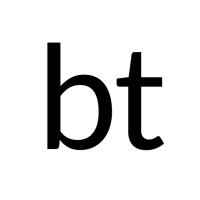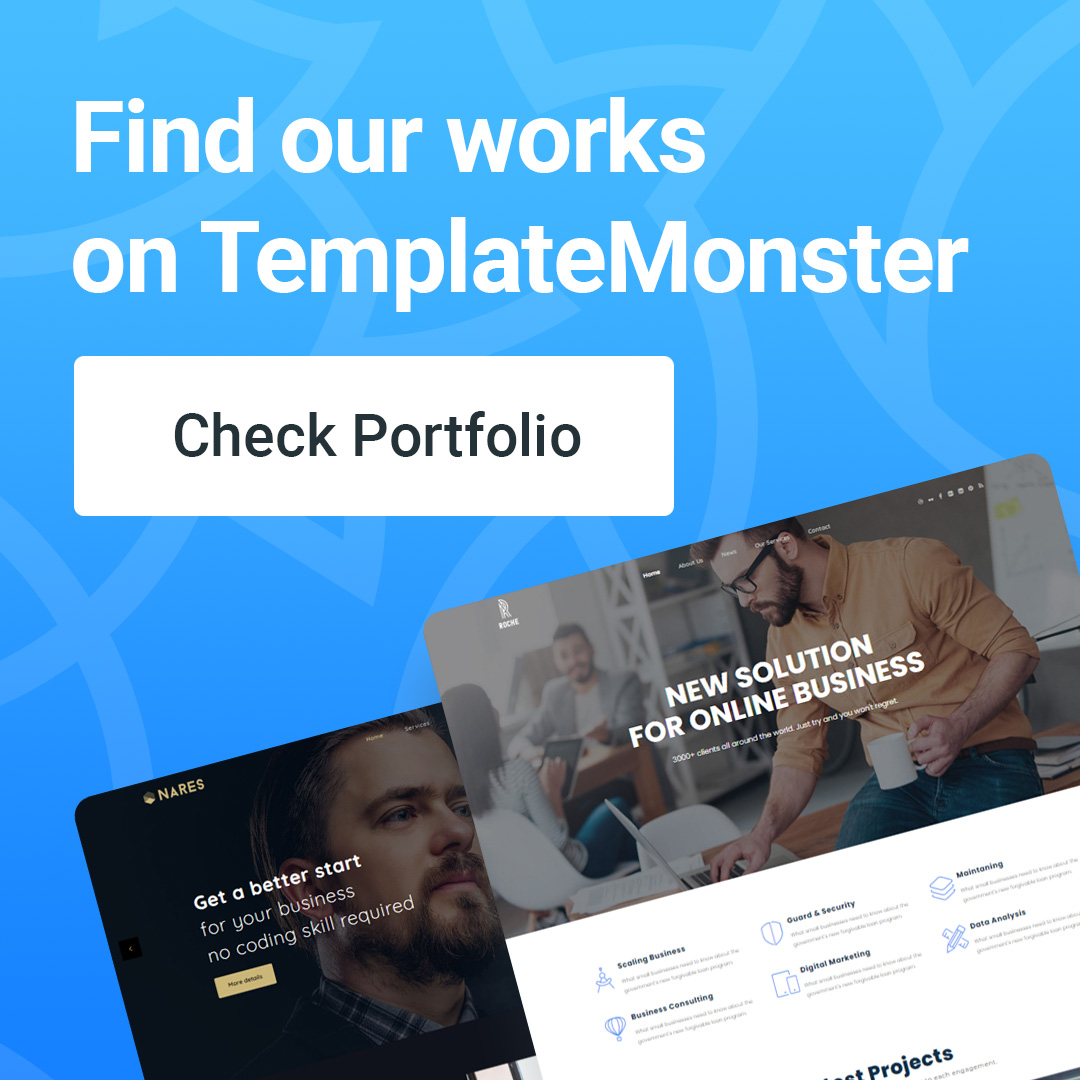Meaning of functions in post publishing screen
In the previous sections, you already know how to post a post with full information on the website, including title, content, category, tag, and featured image.
However, in the post editor area, there are many other hidden features that I want you to at least take a look at and understand its functions so that you can make the most of it later, because there is none in WordPress. is superfluous, so forgetting it will be called a waste of that resource.
See hidden features in Post
By default, the post editor only displays a few important main features, but behind it, there are many other interesting features but they have hidden it to avoid being stunned when too many things catch your eye. on the compose post page. To see these hidden features, go to Posts -> Add New and click the Screen Options button in the upper right corner.
And you see it will display a drop-down menu, please tick the functions that are unchecked in the Show on-screen…
and review the text editor to see the difference.
You find it difficult to understand those functions, ok rest assured I will explain it to you right here.
Meaning of hidden features in the Post editor
Excerpt
This is a feature to set the post's summary content that it will display for some themes that display the summary instead of displaying the entire content of the post on the homepage. In my opinion, when composing articles, you should write summaries here (about 3, 4 lines) even though you don't need to know if you will use them or not because maybe later you will use themes that display the summary.
Send Trackbacks
Trackbacks you understand as a link back if you link to a certain article. For example, you compose a post and have a link pointing to article A of website B, then this Sendtrackbacks function will help you send a trackback message to the other article A so that the other article A will automatically display the pointing link. Go to your post at the end of the article.
Provided that this feature is only available if both websites use WordPress and both websites' trackback/pingback feature must be enabled (it will be on by default). These trackbacks will show up in the Comments section of the Dashboard page.
Custom Fields
You won't need to use this feature right now because it's a bit advanced. But now you just understand that this is a feature that helps you enter more metadata (metadata) in many different data fields.
For example, currently, your post display page only displays the title and content of the post, but if you need it to display something else like automatic author signature, then you will need to Use these Custom Fields feature to create a data field with the name (Name) as an author and the value (value) as John Doe and it will automatically display in the post content at the position you specified. determined.
This is a pretty important feature when using WordPress later, but you should learn about it after you understand WordPress and its theme structure.
Discussion
This is the function that controls the comment feature on your post. If you prefer not to allow people to comment on this particular post anymore, then uncheck both options there, then the comment and trackback feature in that particular post will be disabled.
Slug
By default, your article will have a link to the form https://wordpress.site/?p=xx, where xx is the ID number of that article. But you can change the article link to a more beautiful static link like https://wordpress.site/post-name/ in Settings -> Permalinks. And this Slug part means that you customize the path character string because by default it will take the name of the article (remove the trailing and spacing).
Revisions
View detailed information of each revision version of the post.
Comments
Here it will show some of the latest comments included in this post and you can add comments or reply to commenters right here without going to the Comments section on the menu in the Dashboard.
Format
This is not a hidden feature, but depending on the theme, it will be displayed or not because the feature is set up on each theme, if that theme supports the post format feature, it can be used. This feature means that you customize the display format of that post through each format type. By default it will be the Standard format to display the post as normal, if you want it to display in a different style, you can choose other formats and maybe each style will affect the display of the elements. in the post, generally according to the theme.
Conclusion
Understanding the hidden features of WordPress can help you know some very useful features while composing a post in WordPress to apply to make the post-management/editing more professional.