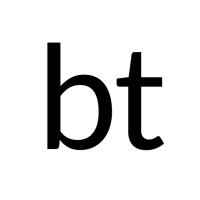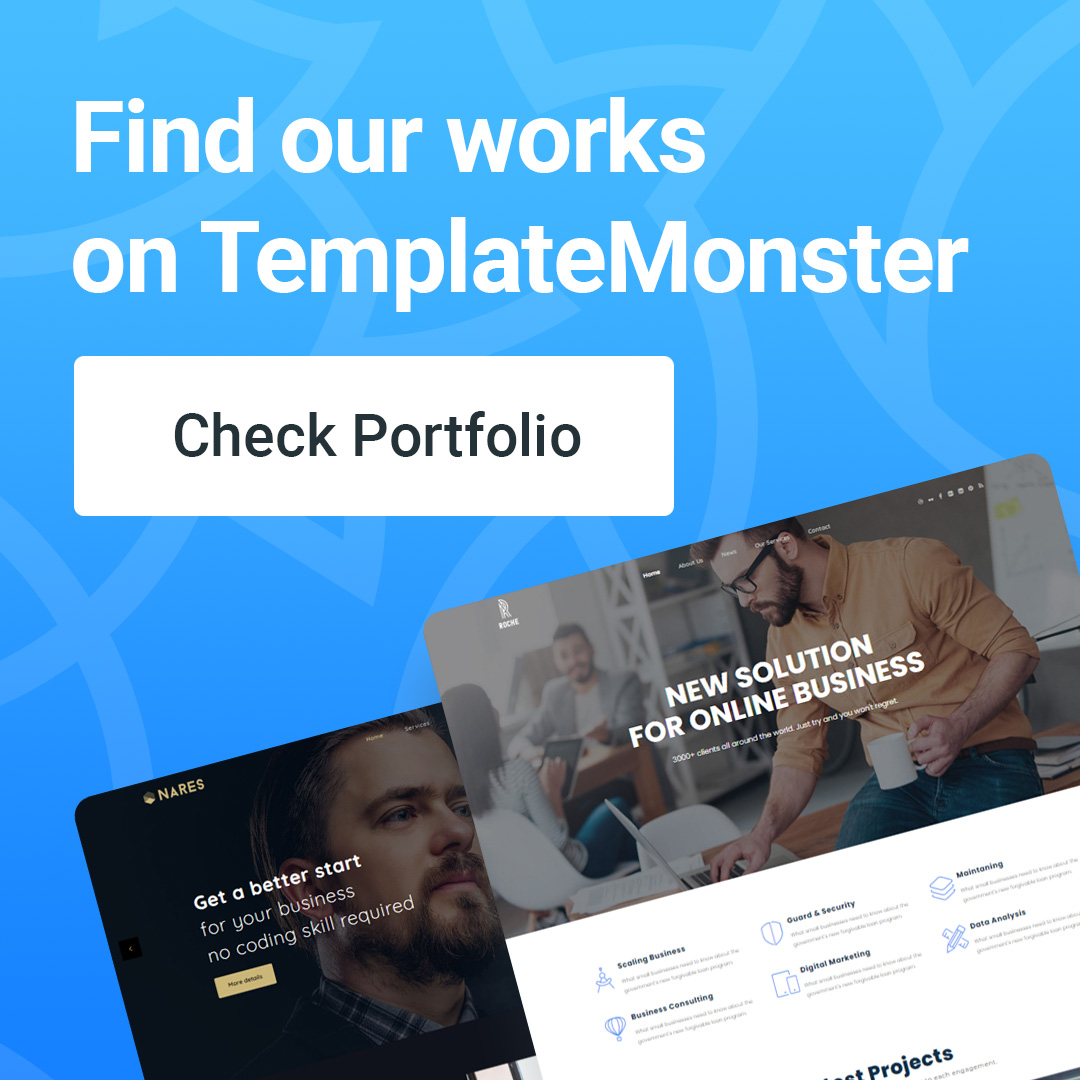How to Create WordPress SiteMap
Introduction - WordPress SiteMap
What is a sitemap? As the name implies, a sitemap is a list of all the pages on a website that are accessible to users and search engine bots. You may have seen many sites, especially government sites that have a link called sitemap. This is a guide for search engine users to access all the pages on the website.
Sitemaps were first introduced to the internet world between 1994 and 1995 when it was considered essential for a website. Since sitemaps of websites in those years were mostly navigation panels before user-friendly navigation interfaces were developed by designers.
Maybe you think now that navigation is faster and easier, there is no need for sitemaps anymore? No, sitemaps are also very important nowadays for SEO. Here are some advantages of sitemaps and why they are so important:
- Increase search engine accessibility and ensure indexing.
- Sitemaps tell search engines about changes in website structure
- It also helps search engines index large sites with lots of pages that aren't well organized or have internal links.
Just a few advantages of sitemaps are enough to show how important it is, and you should create sitemaps for your WordPress website. In this WordPress tutorial, we will quickly go through different types of sitemaps, how to add them to WordPress, and how to submit WordPress sitemap URLs to search engines. Let's start!
What do you need?
Before you start you need to prepare
- Authorization to access the WordPress admin page
Understanding the difference between XML and HTML sitemap
Basically, site maps can be divided into two types: XML and HTML site maps. The main difference between the two is that XML is mainly used by search engines and HTML site maps are written for the users of the website.
- XML sitemap:
An XML sitemap, as mentioned, is used by search engines and contains metadata in common with website URLs. It contains information such as when the URL was last updated, how early the change was made, etc. - HTML sitemap:
HTML sitemap is mainly for users because it provides easy navigation. It tells the user what a Contact Us or Shopping Cart is. Not only is it meaningful for users, but it also helps to speed up the ranking of your website because of its friendliness.
Both HTML and XML site maps allow pages to be easily crawled by search engines. We recommend using both, 1 for search engines and 1 for users. This will ensure you do not lose SEO points, also ensure optimization for users.
Regardless of whether you have a large website, a new website, or a blog. Site maps are very important in any case. For blogs with not many backlinks, a sitemap can help quickly index the site.
Check out the following tutorial to create a site map both ways
Step 1 – Create XML sitemap for WordPress
The WordPress XML sitemap can be created in several ways. In this tutorial, you will learn how to add a sitemap using several WordPress sitemap plugins. Take a look at:
Option 1 – Create XML sitemap with SEO Yoast
Yoast SEO plugin is a popular plugin that is widely used to improve the SEO of a WordPress website or blog. This plugin takes care of all the technical aspects related to the content and helps you to create keyword policy, H1 and H2 tags, readability, etc. Moreover, it also helps you to generate XML sitemaps.
See the steps below to install XML sitemap into your WordPress website using the Yoast SEO plugin:
Install and activate the WordPress SEO Yoast plugin.
1. Install and activate the WordPress SEO Yoast plugin.
2. Once you have activated the plugin, go to SEO -> Features and enable Advance
3. This feature will enable an XML sitemap for WordPress and an XML site maps entry will appear below the SEO menu. Here you can manage several settings like max entries per sitemap, exclude pages/posts from site maps, and more. Unless you need a custom site map for WordPress, you don't need to change any parameters.
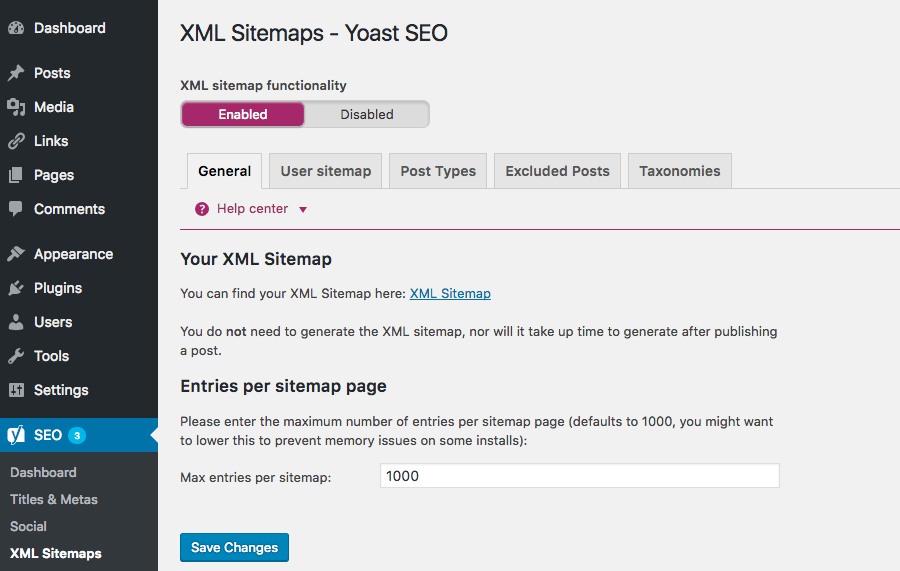
4. This way you have just created the XML sitemap with plugins. You can see the WordPress sitemap URL below your XML sitemap.
Option 2 – Create XML sitemap with Google XML sitemap
Google XML sitemap plugin can be used to generate an XML sitemap for your website to help search engine craw website.
This plugin is the easiest way to create sitemaps for various search engines like Ask, Google, Yahoo, and Bing. This plugin also generates site maps for all WordPress sites and custom URLs. Moreover, it also automatically notifies all search engines whenever new content is posted or published.
Here are some steps to install:
1. Install and activate from the official WordPress plugin directory
2. When activated, this will automatically generate a site map for your website
3. To view the WordPress URL sitemap, open the plugin configuration page by clicking the Settings button -> XML sitemap. Here you can also change some information such as the priority of the post/page, the content is excluded,...
Step 2 – Create HTML sitemap for WordPress
The 2 plugins mentioned above will help you to generate an XML sitemap. Now, if you want to create an HTML site map for WordPress, use the WP Sitemap Page plugin.
To create an HTML site map for your WordPress website, follow these steps:
Install and activate the plugin on your WordPress website.
Install the new site and add the [wp_sitemap_page] shortcode where you want the HTML site map to display.
Publish the page and visit the URL to preview your HTML sitemap.
Step 3 – Submit WordPress XML Sitemap to Search Engines
Step 3.1 – Submit XML Sitemap to Google
Once the XML sitemap is ready, we recommend submitting it to the Google Search Console tool. The first step to submitting a sitemap via the Google Search engine console is to confirm that you are the owner of the site. To do this, use one of the verification methods.
- When done, open the Google Search Console home page and select your website.
- Click on Crawl and select Sitemaps.
- Click Add/Test Sitemap.
- Fill in the WordPress sitemap URL and press the Submit button.
- Now give Google bots a few days to process your request and crawl your page.
If your website contains a lot of images, we recommend creating a sitemap for the images. You can add a video sitemap in case you have multiple videos on your website.
Step 3.2 – Submit XML Sitemap to Bing
Bing is another search engine that you should submit your site map to. Just like Google Search Console to submit a site map to Google, we will use Bing Webmaster Tool to submit your site map to Bing. Of course, you also need to confirm the website owner. You can see instructions for this here. During the validation, fill in the WordPress XML site map URL and press the Add button.
That's all it takes to add a sitemap to Bing Webmaster Tools.
Conclusion
Sitemaps are an important part of our website. The main purpose of creating a website is to serve the needs of users, moreover to ensure high search engine rankings. Both of these aspects are made possible via site maps, which can not only make navigation easy and user-friendly but also help with quick crawling and quick indexing by search engine spiders and bots.
We hope that following the above steps, you have successfully created a sitemap for your WordPress website to submit to search engines.
Have any questions about the WordPress sitemap? Let us know through the comments section.
Related tutorials: