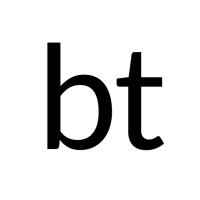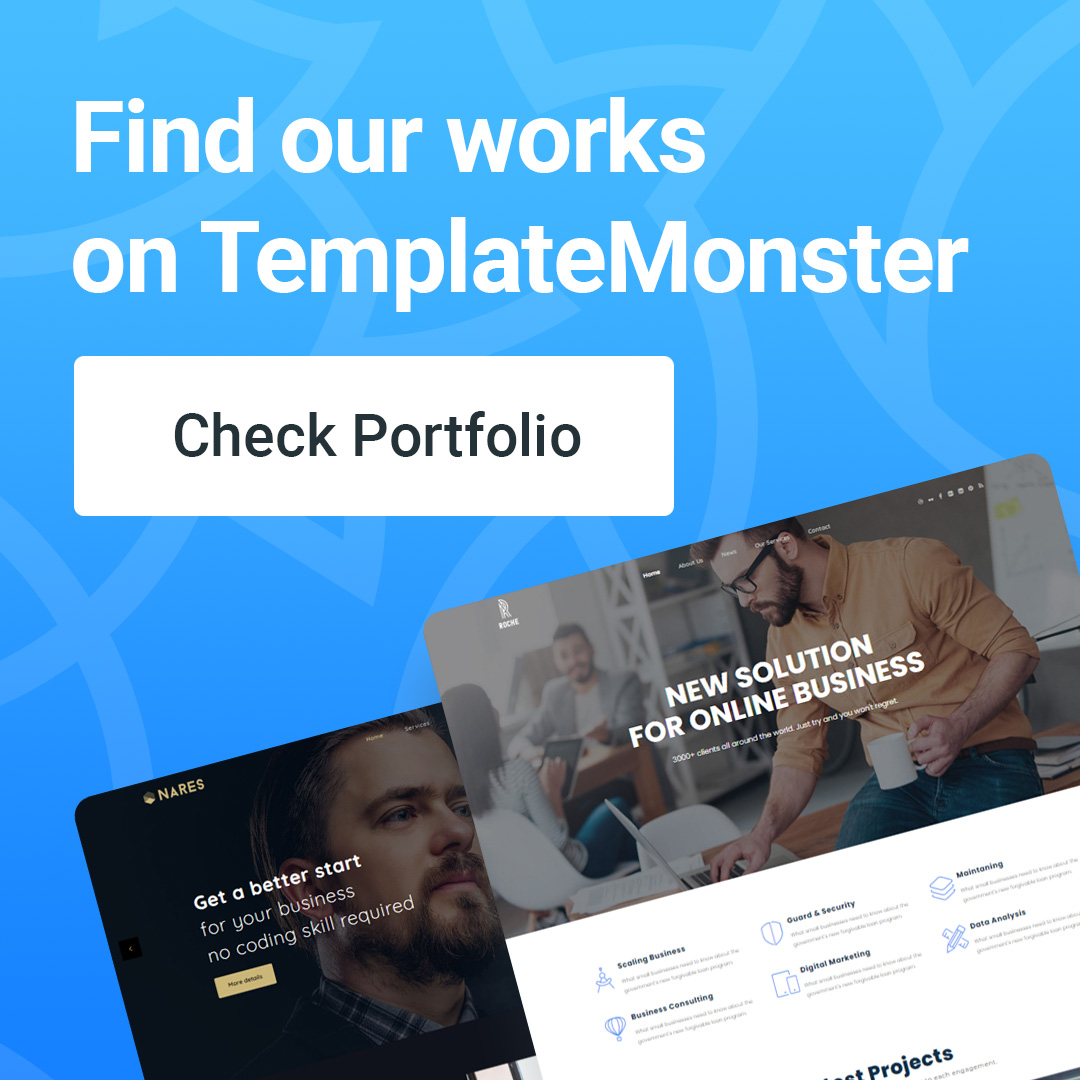Settings and manager comments
WordPress is originally an open-source blog so it also includes very powerful comment management and commenting features so that all readers can post comments to best interact with the author, which is an advantage of blogs that not all types of websites have.
In this article, I will go through this feature with you and guide you to set up this feature in the best way for yourself and your readers to conveniently post comments. By default, the WordPress comment feature will ask you to enter your name, email and website link (optional) to be able to post comments and the comment submission box will look like this.
By default in WordPress, it will proceed to put all reader comments into pending mode and will also have an email notification that a new comment has been posted. To view and check comments that are pending approval, go to the Comments section and you will see the following:
If you want to review any comment, just press the Approve button on that comment. In case you do not want to display it or delete it, you can click the Trash or Spam button. If you want their comments to be displayed immediately without waiting for approval, you can go to Settings -> Discussions and uncheck the two lines in the Before a comment appears section.
Prohibit sensitive words when commenting
Assuming your blog doesn't want some comments mentioning some sensitive phrases, you can still ban readers from using it by using the Comment Blacklist feature in Settings -> Discussions. Please enter the words or phrases to be banned and each word must be separated by a line as shown below
Avatar showing in comments
By default, WordPress only supports displaying avatars at the https://gravatar.com service, which means if you do not have an account in Gravatar, it will randomly display default avatars.
If you want to have your own avatar, go to the Gravatar homepage and register an account or log in with a WordPress.com account, then add the email you need to attach the avatar to and upload the avatar from your computer. Then, make sure your email at Users -> Your Profile uses the same email as your avatar registered email.
Comment spam prevention
The state of spam comments in WordPress is really a disaster because WordPress is so popular, there is much software that supports spamming websites using WordPress easily. Many times, your website has just been installed and has not been promoted yet, but spammers have "visited". To prevent spam comments most effectively, install the Akismet plugin according to this guide.
Conclusion
Above are some notes on how to use the comment system in WordPress and how to customize it optimally. Remember, comments are a very powerful interactive support feature in blogs, so please regularly check comments and reply to readers. 😉