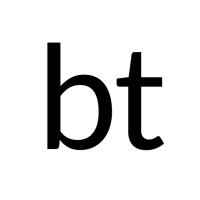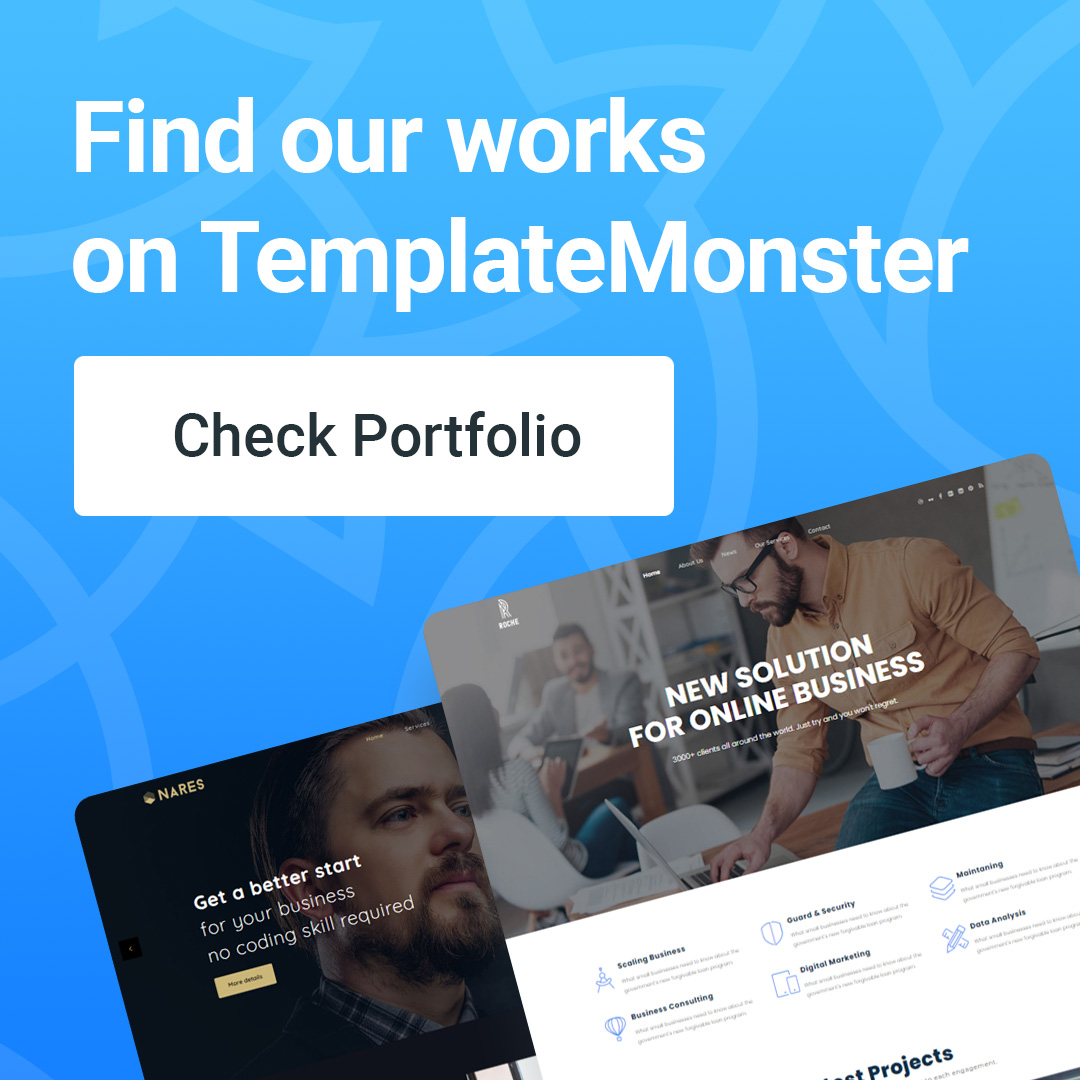Instructions to fix 503 Service Unavailable error in WordPress
Instructions to fix 503 Service Unavailable Error in WordPress
Have you ever encountered the 503 Service Unavailable error when using WordPress? For new users of WordPress, this is a very annoying bug. The system also did not give any cause for this error... In this article, let's learn about how to fix this error!
What is the 503 Service Unavailable error?
Most hosting providers provide a fixed amount of resources per account. With Shared Hosting, this amount of resources sometimes cannot bear a large number of resources used. 503 service unavailable error occurs when the user's web server does not receive a response from the PHP scripts.
This PHP script could be a WordPress plugin, theme, or a faulty piece of code. If the cause is in overload, server failure or DDoS, then the error will usually disappear automatically after a few minutes. However, if the error comes from a programming error, then you have to find a way to fix it. Otherwise, the error will keep appearing again.
How to fix 503 Service Unavailable error
As mentioned above, the 503 error occurs when your web server cannot receive a response from a PHP script running in the background. Therefore, to fix this error, we will turn off the unnecessary PHP scripts in turn until the error disappears.
Method 1: Deactivate the entire WordPress Plugin
All WordPress plugins are PHP scripts, so first you need to deactivate all the plugins. Because of the 503 error, we cannot log in to the WordPress dashboard.
Therefore users must go through the FTP client or File Manager in cPanel to access the website. After successful access, go to /wp-content/ folder and rename the plugins folder to plugin-old
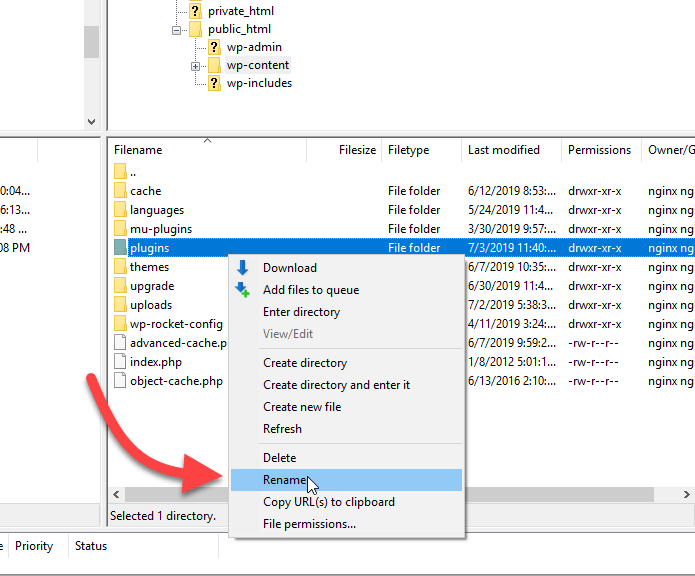
Next, create a new folder and name it plugins and try revisiting the WordPress site to check if the 503 error persists. If the error is gone, it means the error is from one of the installed plugins - this operation has deactivated the entire plugin.
To find out which plugin caused the 503 error, go to FTP Client or File Manager in cPanel. Next, go to /wp-content/ and delete the empty plugins directory.
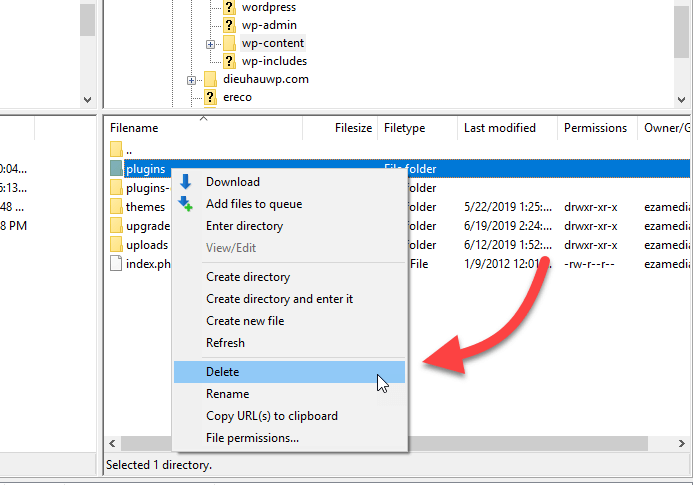
Then, rename the plugins-old folder back to the previous name plugins. This step helps restore the plugins directory to its original state - and, of course, these plugins have not been reactivated. You will need to go to the WordPress admin and go to the plugins page, activate each plugin one by one and check if the website is working properly.
Repeat this step until you find the plugin that caused the 503 error.
If this way and the error has been fixed, you do not need to read the section below, if not then let's try the next way.
Method 2: Switch back to the WordPress Default Theme
This will switch the website to the default WordPress theme and deactivate the current WordPress theme.
First, use the FTP client or File Manager in cPanel to connect to the website, then access the /wp-content/ themes folder.
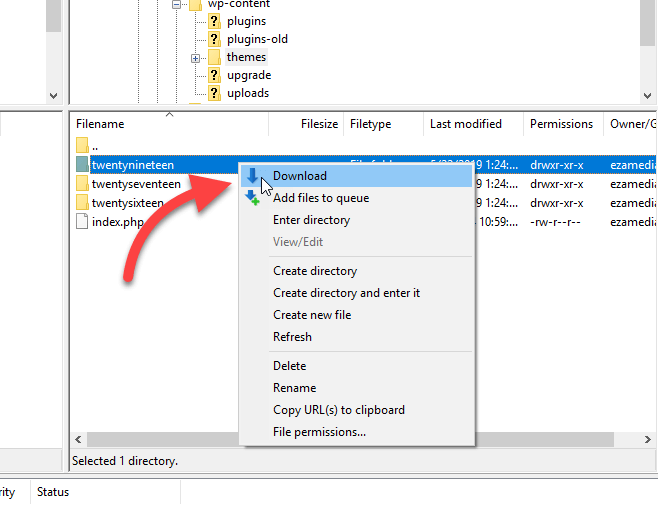
Find the current WordPress theme of the website and download it to your computer to make a backup. After that, delete the theme from the system, we do not need to worry because the computer has backup files already.
Now, if users already have a few default themes like Twenty Seventeen or Twenty Sixteen. The website will automatically activate and use this theme. If not, you can download them very easily.
After switching to the default theme, check if the error 503 persists again.
Method 3: Find helpers
If neither of these fixes the error, you can still try the following:
- Contacting your WordPress hosting provider will occasionally know where this is coming from.
- Delete and reinstall all WordPress
The above are ways to fix 503 Service Unavailable error when using WordPress. If you are experiencing other errors, you can refer to the common errors on WordPress for the solutions.
Leave your comments below, we will help you fix the error.
- Instructions to fix 503 Service Unavailable Error in WordPress -